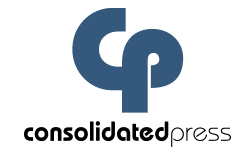File Transfer Instructions
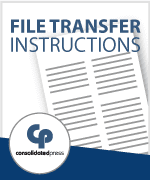
File Transfer Instructions
Click to Download
To transfer files, please upload a ZIP file using the following information:
- If using a web browser, type https://transfer.consolidatedpress.com into the address bar.
- If using FTP software such as Fetch or FileZilla, use host name “transfer.consolidatedpress.com”.
- The user name and password provide access to your secure transfer folder on our server (Contact your project manager for user name and password).
- User name: XXXX
- Password: ####
- The web browser link provides a verification process for your uploads. When you see “upload verified,” you can rest assured we have a perfect copy of your file. This method is preferred over FTP, especially if you have an unreliable internet connection or files larger than 100 megabytes.
File Submission Guidelines
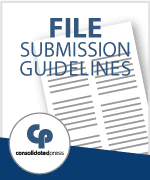
File Submission Guidelines
Click to Download
General Guidelines for Submitting PDFs
- Color Setting/CMYK Profile = GRACoL® 2013
- Image resolution at 300 dpi or more when at 100% original size
- Include minimum 1/8” bleed, all sides
- Do not send PDF as reader spreads nor printer spreads
- PDF preset = Press Quality
- If printing 4-color process (CMYK), convert all spot colors to process before exporting to PDF
- Confirm that all fonts are embedded when exporting to PDF (or convert fonts to outlines)
- Include bleed in PDF – but neither trim marks nor bleed marks
Creating a PDF with Bleed

Creating a PDF with Bleed
Click to Download
Creating a PDF with Bleed in Adobe InDesign
- In the “Export Adobe PDF” dialog box, select from the “Adobe PDF Preset” drop-down list the [Press Quality] option.
- Select the “Marks and Bleeds” option from the list on the left-hand side.
- In the Marks section, unselect marks and color bars.
- In the Bleed and Slug section, select “Use Document Bleed Settings.” Below that, all Bleed dimensions should be 0.125 in. and unselect “Include Slug Area.”